Starting the CUBRID Service
Configure environment variables and language, and then start the CUBRID service. For more information on configuring environment variables and language, see CUBRID Services.
Shell Command
The following shell command can be used to start the CUBRID service and the demodb included in the installation package.
% cubrid service start
@ cubrid master start
++ cubrid master start: success
@ cubrid broker start
++ cubrid broker start: success
@ cubrid manager server start
++ cubrid manager server start: success
% cubrid server start demodb
@ cubrid server start: demodb
This may take a long time depending on the amount of recovery works to do.
CUBRID 11.3
++ cubrid server start: success
@ cubrid server status
Server demodb (rel 11.3, pid 31322)
CUBRIDService or CUBRID Service Tray
On the Windows environment, you can start or stop a service as follows:
Go to [Control Panel] > [Performance and Maintenance] > [Administrator Tools] > [Services] and select the CUBRIDService to start or stop the service.
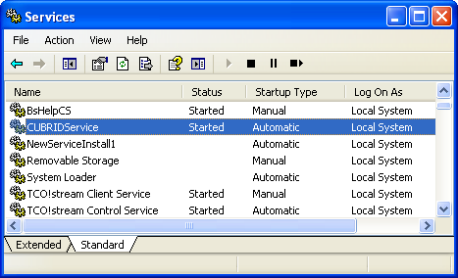
In the system tray, right-click the CUBRID Service Tray. To start CUBRID, select [Service Start]; to stop it, select [Service Stop].
Selecting [Service Start] or [Service Stop] menu would be like executing cubrid service start or cubrid service stop in a command prompt; this command runs or stops the processes configured in service parameters of cubrid.conf.
If you click [Exit] while CUBRID is running, all the services and process in the server stop.
Note
An administrator level (SYSTEM) authorization is required to start/stop CUBRID processes through the CUBRID Service tray; a login level user authorization is required to start/stop them with shell commands. If you cannot control the CUBRID processes on the Windows Vista or later version environment, select [Execute as an administrator (A)] in the [Start] > [All Programs] > [Accessories] > [Command Prompt]) or execute it by using the CUBRID Service Tray. When all processes of CUBRID Server stops, an icon on the CUBRID Service tray turns out gray.
Creating Databases
You can create databases by using the cubrid createdb utility and execute it where database volumes and log volumes are located. If you do not specify additional options such as --db-volume-size or --log-volume-size, 1.5 GB volume files are created by default (data volume is set to 512 MB, active log is set to 512 MB, and background archive log is set to 512 MB).
% cd testdb
% cubrid createdb testdb en_US
% ls -l
-rw------- 1 cubrid dbms 536870912 Jan 11 15:04 testdb
-rw------- 1 cubrid dbms 536870912 Jan 11 15:04 testdb_lgar_t
-rw------- 1 cubrid dbms 536870912 Jan 11 15:04 testdb_lgat
-rw------- 1 cubrid dbms 176 Jan 11 15:04 testdb_lginf
-rw------- 1 cubrid dbms 183 Jan 11 15:04 testdb_vinf
In the above, testdb represents a data volume file, testdb_lgar_t represents a background archive log file, testdb_lgat represents an active log file, testdb_lginf represents a log information file, and testdb_vinf represents a volume information file.
For details on volumes, see Database Volume Structure . For details on creating volumes, see createdb. It is recommended to classify and add volumes based on purpose by using the cubrid addvoldb utility. For details, see addvoldb.
Starting Database
You can start a database process by using the cubrid server utility.
% cubrid server start testdb
To have testdb started upon startup of the CUBRID service (cubrid service start), configure testdb in the server parameter of the cubrid.conf file.
% vi cubrid.conf
[service]
service=server,broker,manager
server=testdb
...